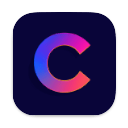5 Tips for Working from Home with a Mouse Jiggler
July 14, 2025

You are working from home and you are using a mouse jiggler? Here are our best tips to stay productive and keep your job:
💪 Do Your Work
We get it—some managers are micromanaging and look a little too often at whether you’re “online” or not. A jiggler, gives you the flexibility to work on your own timeline, without feeling forced to be glued to your computer when you don’t need to be.
BUT—you still need to actually do your job. No jiggler can do that for you. The best way to avoid issues is simple: do your work, and do it well.
👩💻 Stay Close to Your Work Laptop or Phone
Some people think of a jiggler as something you turn on so you can go hike in the woods all day. That’s... not the point.
We live in a world where biases still exist—and one common one is managers who equate “online” with “working.” A jiggler helps neutralize that bias and lets you structure your day more freely. But communication is a huge part of performance. You should still be reachable.
So: stay near your work phone or computer, keep notifications on, and respond when you hear that little ping.
⏳ Make Sure You Time It
It’s 4 PM, your day ends, and you step away from your laptop. But you forgot to turn off your jiggler. Now you appear online until 10 PM.
A production issue comes up. Someone messages you. You don’t respond. Now that looks suspicious.
Use a jiggler that supports timed sessions so it shuts off after work hours. Mouse Shaker has this built-in, and it’s a life-saver.
🪫 Make Sure You Don’t Drain Your Battery
If your jiggler is running non-stop, it can drain your battery without you realizing it—especially if it scrolls, clicks, or switches tabs.
Mouse Shaker includes an option to automatically disable jiggling when your battery drops below a certain percentage. A small touch, but super practical.
🔁 Avoid Repetitive Patterns
Some jigglers just nudge the mouse every 30 seconds like clockwork. That’s fine... until someone starts looking closely.
Mouse Shaker adds a layer of randomness across all its behaviors—mouse movement, scrolling, tab switching—making it feel natural, not robotic. That’s how you stay under the radar.
💻 Hide It When You Share Your Screen
There’s nothing more awkward than presenting slides to your team and your jiggler suddenly kicks in, sending your cursor on a weird little journey.
With Mouse Shaker, we addressed that in three ways:
- It has a “human-like movement” mode to make behavior less noticeable.
- You can choose from different menu bar icons, so it doesn’t scream “mouse jiggler” (we’re looking at you, default mouse icon).
- And it has a Quiet Mode that keeps your system awake and online—without moving the cursor. (Just uncheck “Move” in the menu.)
Whatever tool you’re using, make sure it has similar options. If you are not sure which Jiggler to pick, make sure to check out our post comparing the best 4 jiggler apps on macOS.
With these tips in mind, you’re all set to work smarter—not harder—when working from home with a jiggler.
Need one that checks all the boxes?
👉 Download Mouse Shaker here for Free