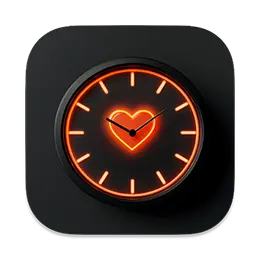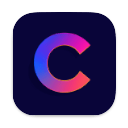The Ultimate Guide to Essential Mac Apps for Professionals in 2026
November 10, 2025

There are a lot of Mac apps out there. Some are great, some are, let's not be afraid of saying it, a waste of time. This guide picks out the ones that are actually useful if you work on your Mac every day. These apps can help you work faster, stay organized, and get more done without getting in the way.
1. ColorSlurp: Pick Colors Easily
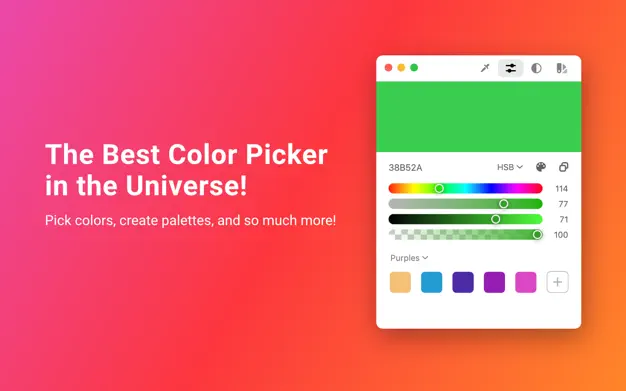
ColorSlurp is a color picker that sits in your menu bar. You just click and point to grab any color on your screen. It gives you the exact hex code or format you need. It’s super helpful if you work on design, websites, or presentations. You can save colors into palettes and reuse them later. It’s way faster than trying to match colors by hand. It also has a zoomed-in view to help you get the exact pixel. If you deal with colors even a little, this app will save time.

2. Netlify Deploy Status: Check Your Sites Instantly
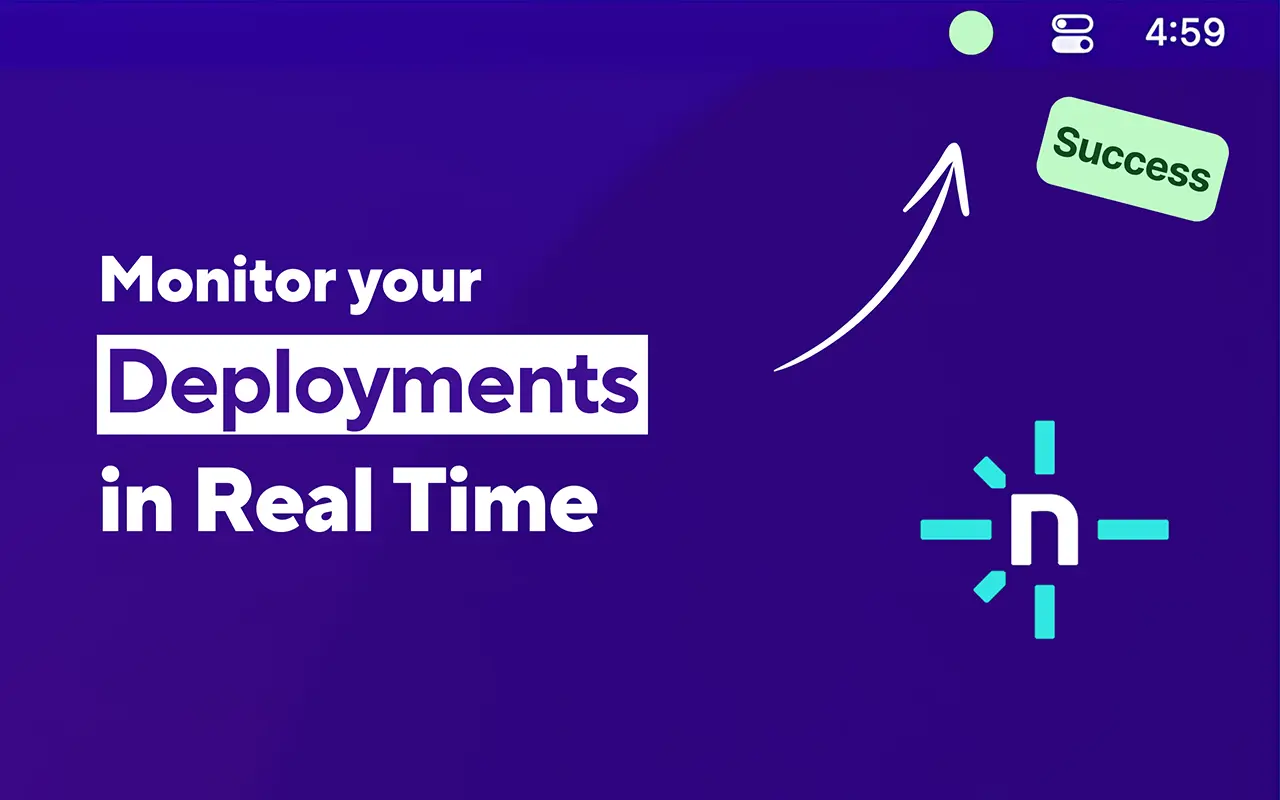
Netlify Deploy Status shows you if your websites are building and deploying right from your Mac. You don’t have to go check Netlify in your browser. Just glance at the icon. It turns green if all is good. If something breaks, it turns red. It saves time and keeps you in the loop without extra clicks. If you ship websites or apps with Netlify, this is super handy. It helps you stay focused and fix problems faster.
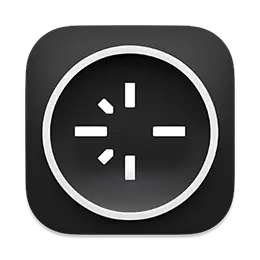
Download Netlify Deploy Status
3. Mic Audio Level: See If Your Mic Is On
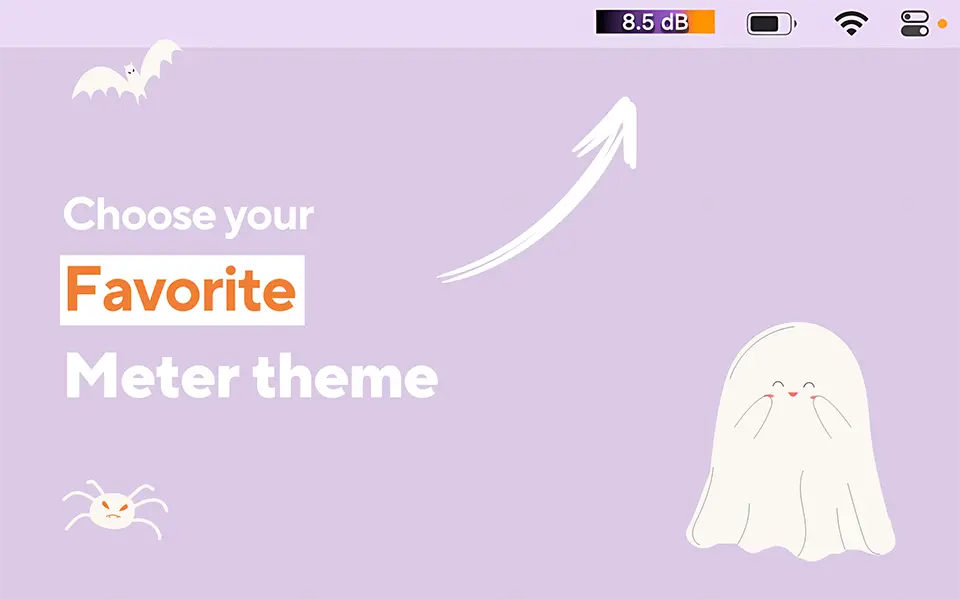
Mic Audio Level shows your mic input level in the menu bar. If you're in meetings or recording, it helps you make sure your mic is actually working. It shows a little volume bar that moves when you talk. No more talking to yourself in Zoom without realizing you're muted. It’s really simple but super useful. You don’t need to open any settings or test recordings. It just works and keeps you aware.

4. Skitch: Quick Screenshot and Markup Tool
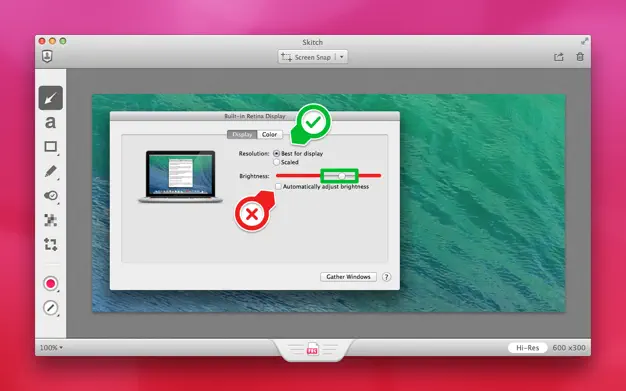
Skitch makes screenshots fast and easy to mark up. You can draw arrows, blur stuff, write notes, and more. It’s great for giving feedback or showing how something works. You don’t have to explain things in long messages—just take a screenshot and add your notes. It’s super fast to use. Perfect for support, design, or remote work. You can save or share screenshots in one click. It just saves a ton of time every day.
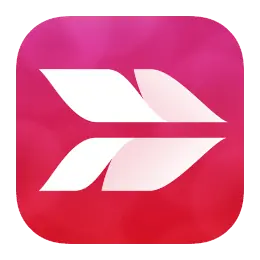
5. Screen Studio: Record Like a Pro
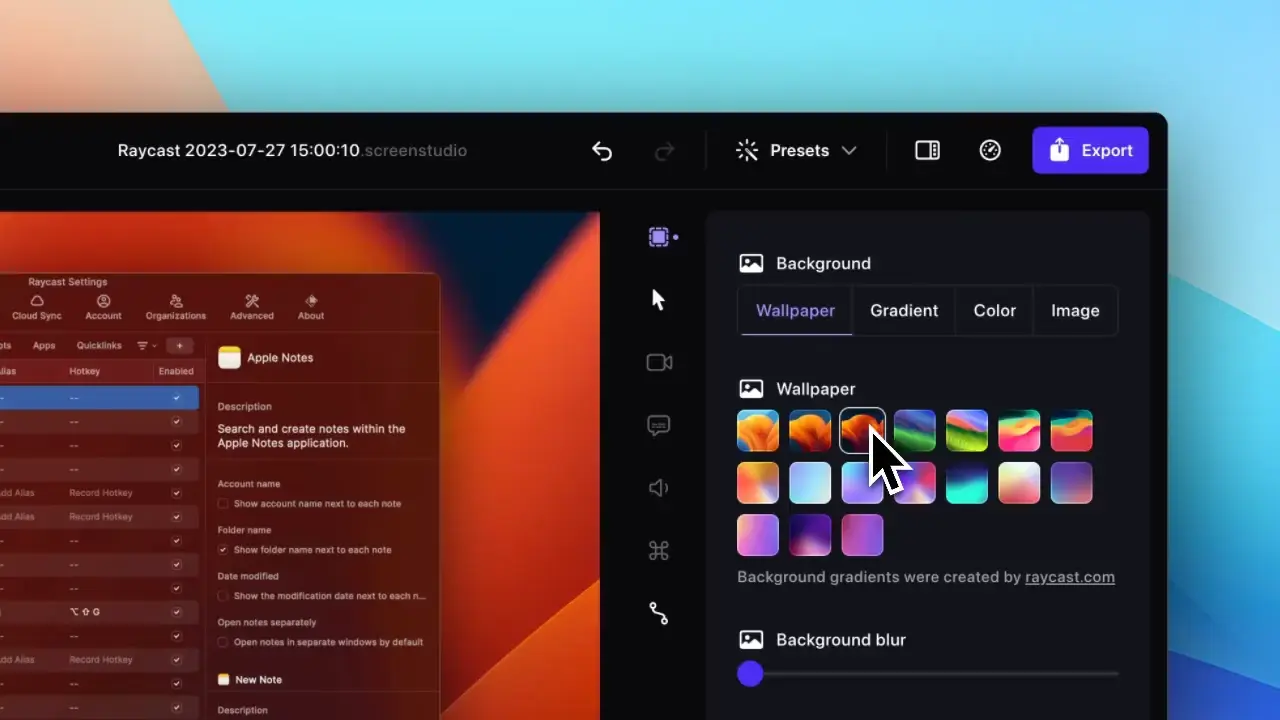
Screen Studio is for recording your screen in a clean, smooth way. The videos look sharp and polished. It's great for tutorials, product demos, or sharing a bug. It also records your webcam and microphone. You can zoom, pan, and add touches that make the final result feel pro. You don’t need to be a video editor to use it. It’s simple and fast. If you make content or do training, this tool is a game changer.
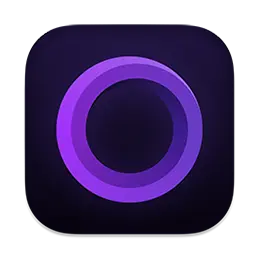
6. My Clocks: See Time Zones in Your Menu Bar
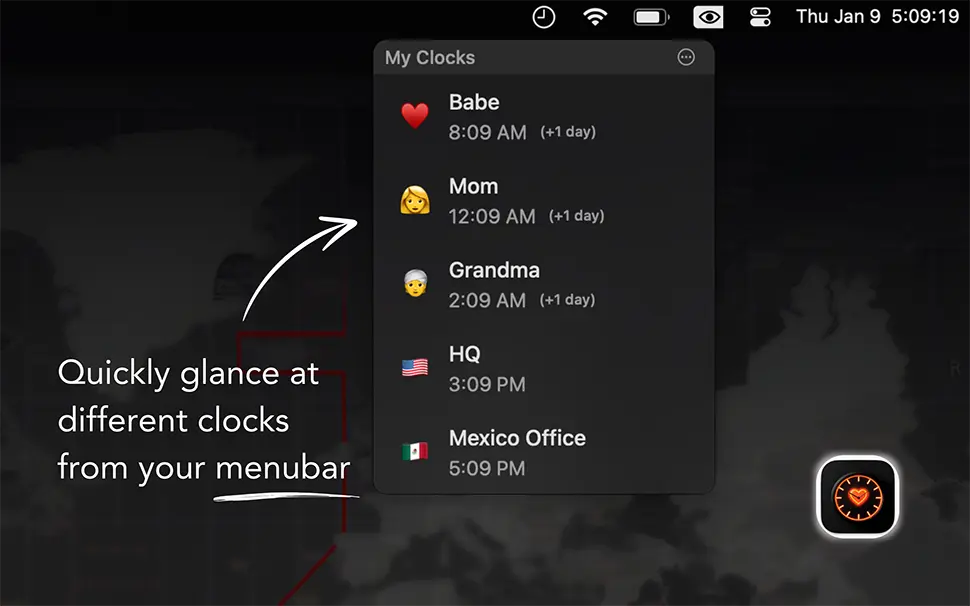
My Clocks helps you keep track of different time zones. You can add cities, label them, and even use emojis to tell them apart. It shows the clocks right in your menu bar so you don’t have to open anything. It’s great if you work with remote teams or clients around the world. You can also customize how each clock looks. It's clean, quick, and keeps you on schedule. No more Googling “time in London” every day if you are working with teams spread across the globe.