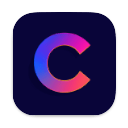How to remove private data from an image
August 25, 2025
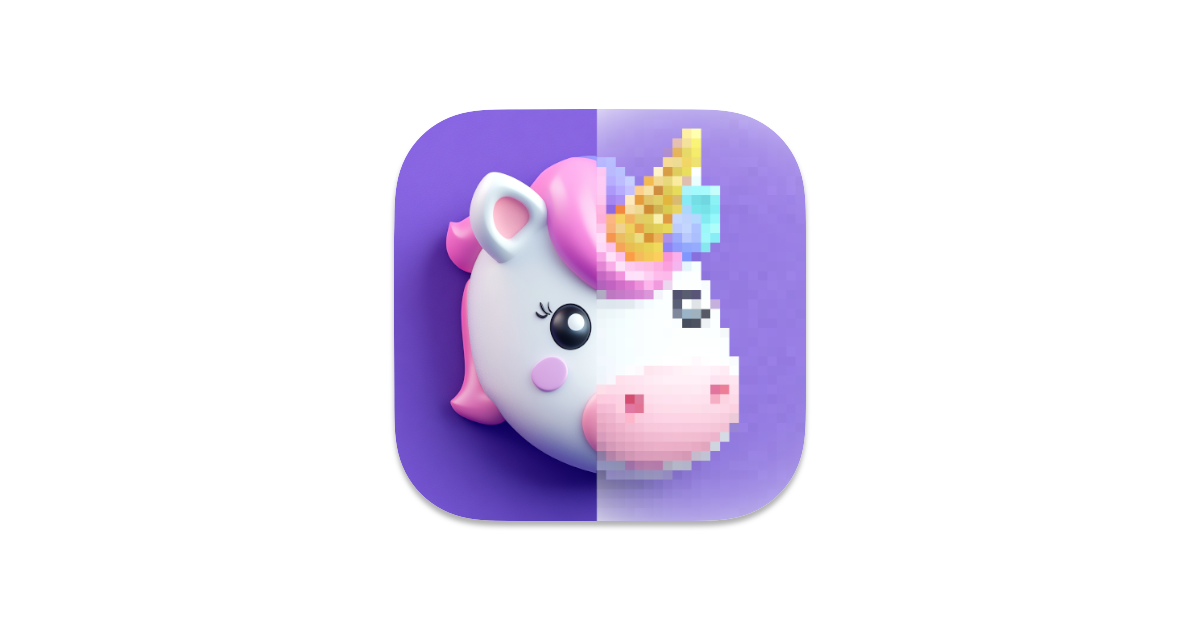
If you’ve ever needed to share a screenshot or a photo but didn’t want to show personal info, Pixit is the app for you. Whether it’s an email address, a phone number, or part of a document, Pixit makes it easy to cover it up before sharing.
Here’s how to do it:
Open your image in Pixit
Just drag and drop the image or open it through the app.Select the area you want to hide
Click and drag to draw a rectangle over the sensitive part. You can move or resize the rectangle to get it exactly right.
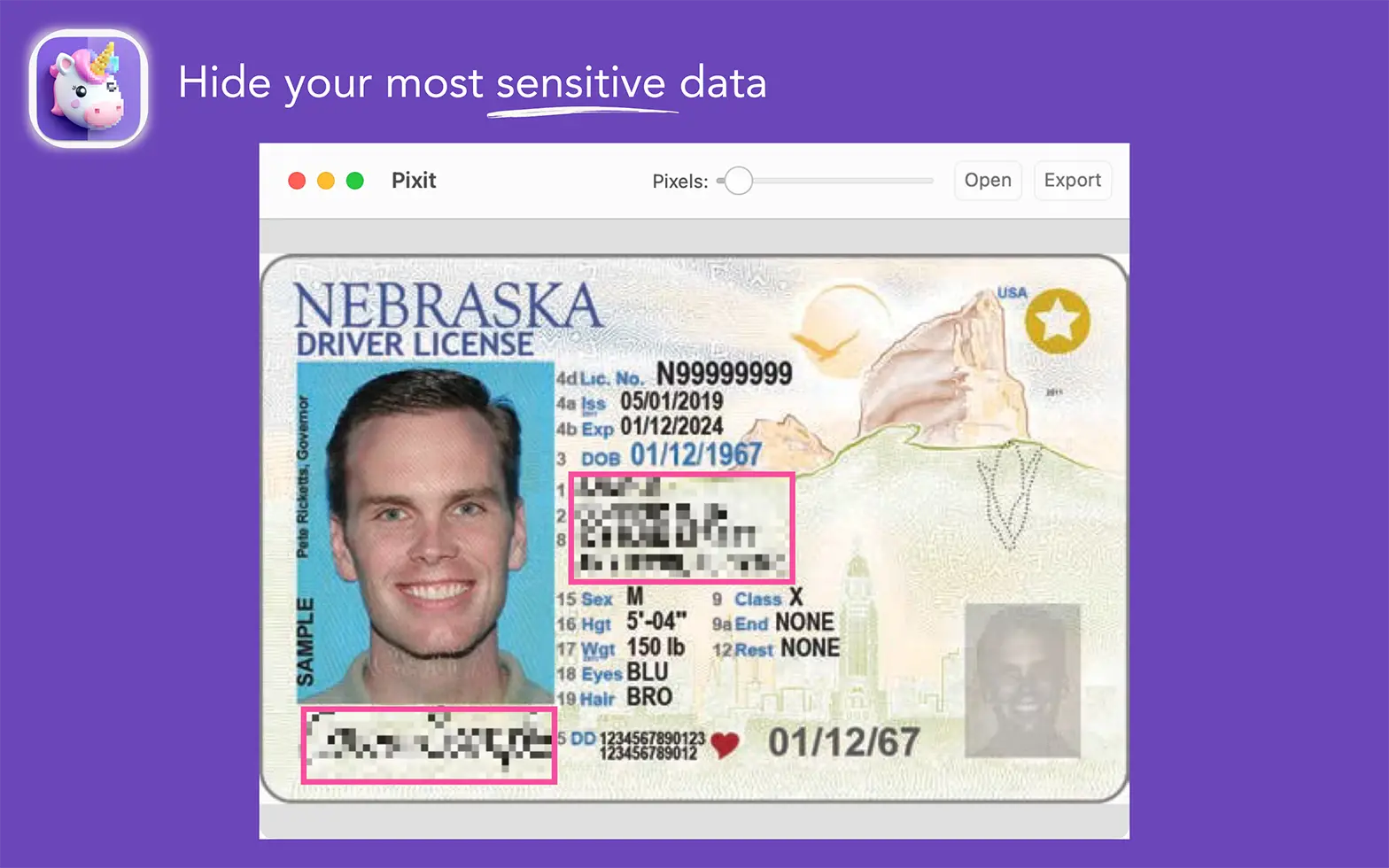
- Choose how you want to hide it
You can pixelate the selected area by adjusting the pixelation level. If you want to completely block it out, just switch to the black box option.
![]()
- Export your image
Once you're done, export your image in the format you prefer. That’s it — your private info is now hidden.
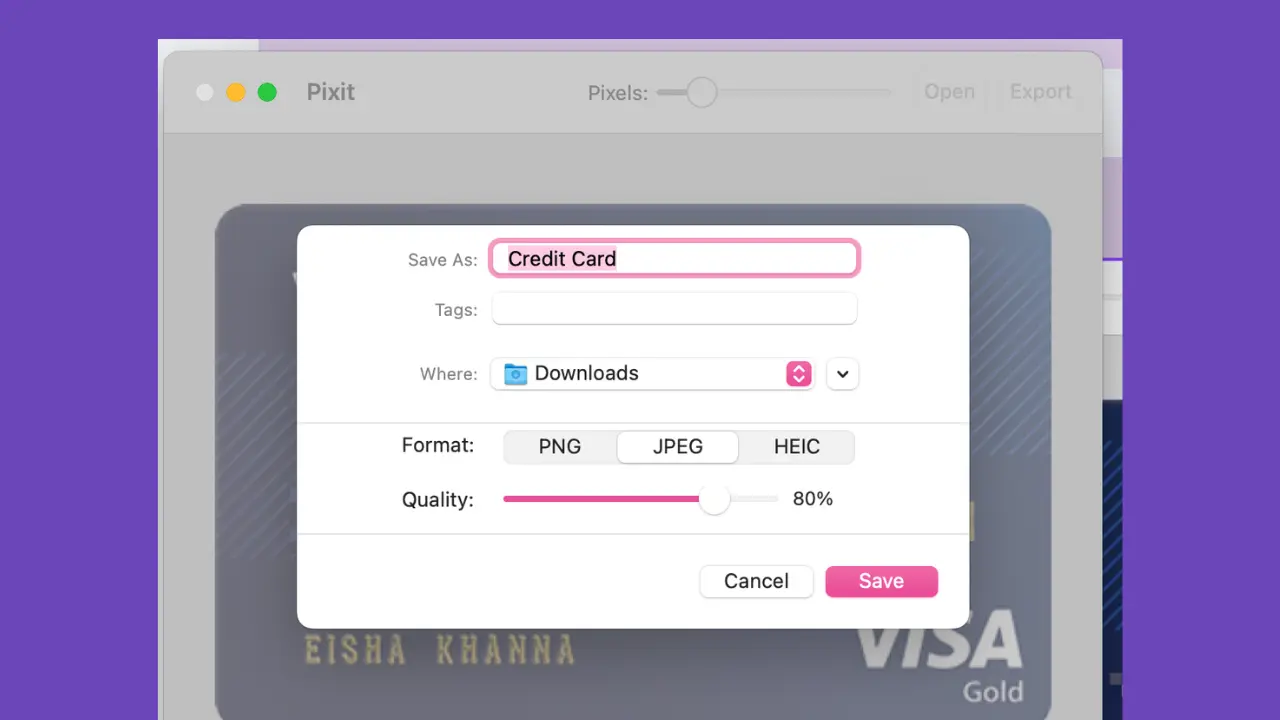
Pixit keeps things simple and fast. No need for complicated editing tools or long tutorials. Just cover what you need and move on.
Download Pixit and stop worrying about what's visible in your screenshots.