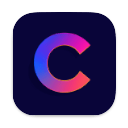The Apps Everyone with a Touch Bar Should Have
June 30, 2025

The Touch Bar. You either curse at it, or you forget it’s there. Apple gave us this shiny thing, this strip of light, and then kind of abandoned it in the attic. But hey—truth is, it can be genius, a real little helper, if you know how to teach it tricks. Forget the gimmicks, the useless widgets. Let’s talk about five apps that actually give this overlooked bar some purpose. Real use. Real flow. Let’s go.
1. BetterTouchTool: Total Control, No Mercy
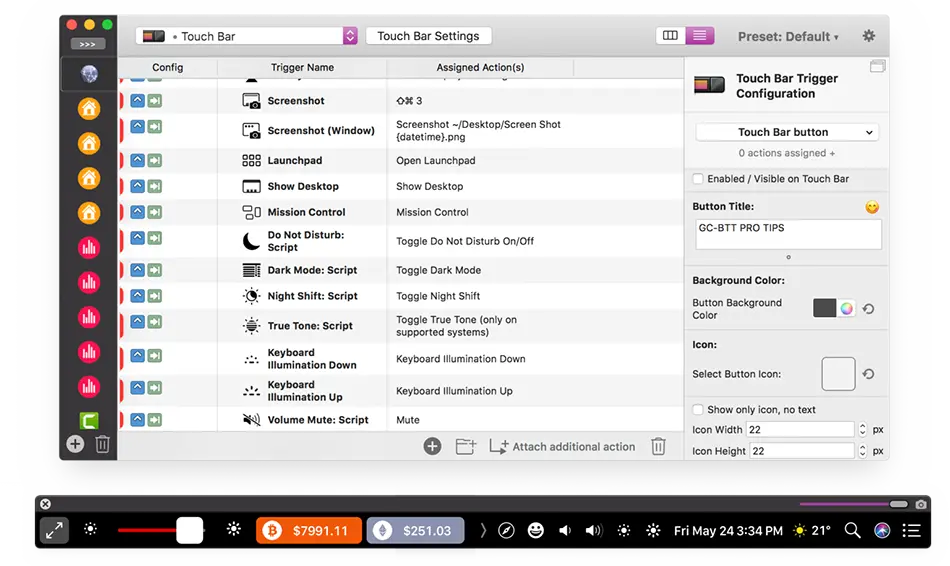
You want control? Real control? Not the fake kind Apple hands you wrapped in velvet. BetterTouchTool hands you the keys. Full blast. Rewire the Touch Bar to your whims—buttons, triggers, gestures, even crazy chains of automation. This isn’t for the faint of heart. It’s the Alfred of the Touch Bar world, yes, and more. You want a Spotify play button next to your CPU temp and a shortcut that posts your current mood to Slack? Boom—done. It’s a cockpit now, not a joke.
2. TouchSwitcher: End the App-Hopping Madness
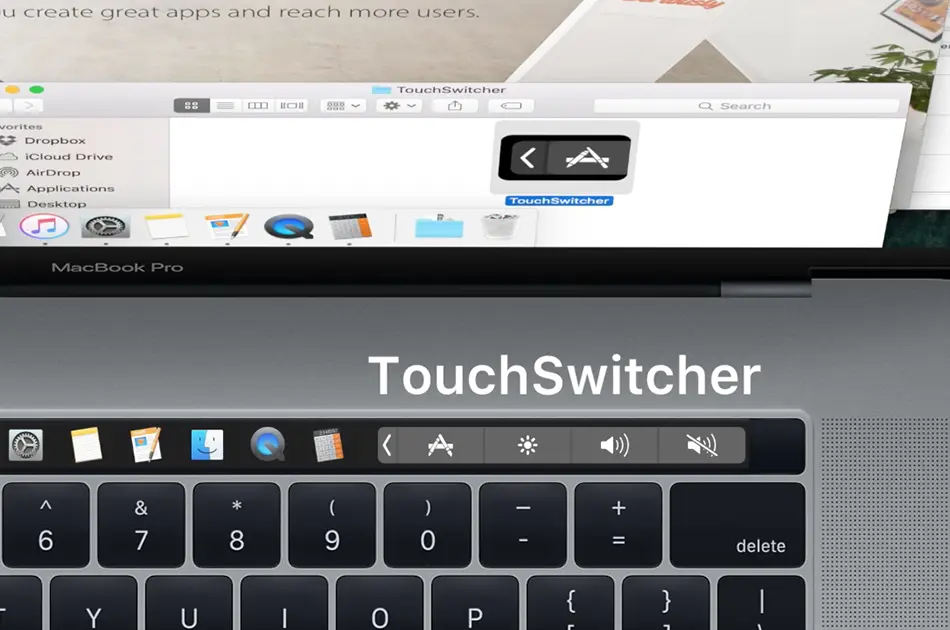
Ever played musical chairs with your open apps? Alt-tabbing like a maniac, windows everywhere, chaos on the screen and in your soul? TouchSwitcher throws you a lifeline. Every app you’ve got running—laid out, clean, on the Touch Bar. One tap and boom—you’re there. No mouse ballet, no hunting. Just presence. You feel calmer just seeing it.
3. Touch Bar Timer: Tick Tock in Style
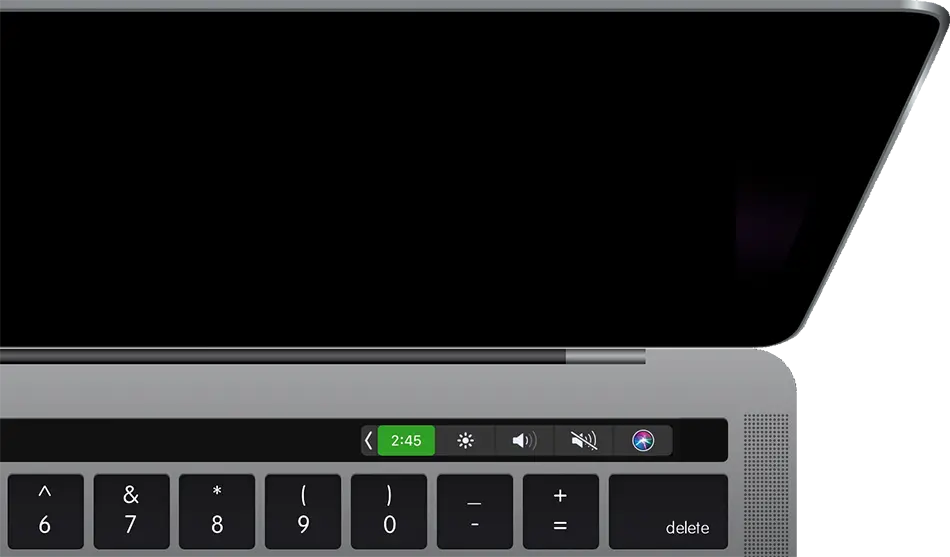
A countdown. Just that. But perfect. Touch Bar Timer gives you a little clock running straight on the bar—like a whisper saying, “Focus, move, breathe.” Pomodoros, egg boiling, meeting prep, whatever. Time’s slipping through your fingers anyway, so you might as well grip it with this. It doesn’t distract. It sits there, glowing gently. A rhythm keeper. Your pulse.
4. Pock: The Dock's Great Escape
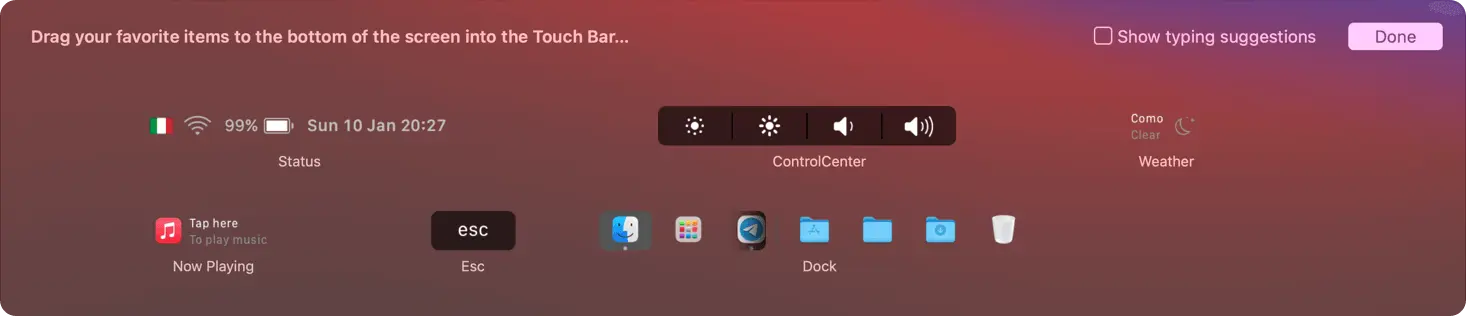
The Dock—bloated, always in the way. Cluttering your screen like an overeager butler. Pock yanks it down into the Touch Bar where it belongs. App icons at your fingertips, not your eyeballs. Even more: battery, music, time, widgets like tiny soldiers keeping watch. It feels like cheating, having this much info right there. But that’s the point, isn’t it? Make the machine work for you, not the other way around.
5. Hide My Bar: Silence the Glare
Sometimes, you want peace. The Touch Bar blinks, flashes, distracts—like a little Vegas marquee right under your fingers. Hide My Bar says, “Enough.” Press the shortcut and the whole thing vanishes. Gone. No distractions. Just you and your work. Especially good when that Touch Bar starts flickering—yep, it happens—and your brain wants to scream. Kill the light. Get back to thinking. That’s it. Simple.
There. Five apps. No fluff. No filler. The Touch Bar—once a misunderstood gadget—is now your control panel, your map, your monk’s bell. Use it well, and you’ll never want a MacBook without it again. Or maybe you will, but at least you’ll know you gave it a damn good shot.
Now go. Download. Transform the bar.