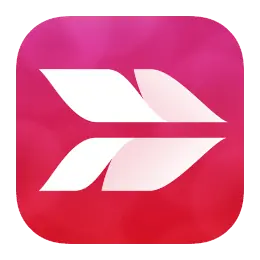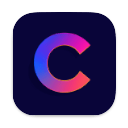The 10 Apps that Apple Should Have Included in macOS
June 2, 2025
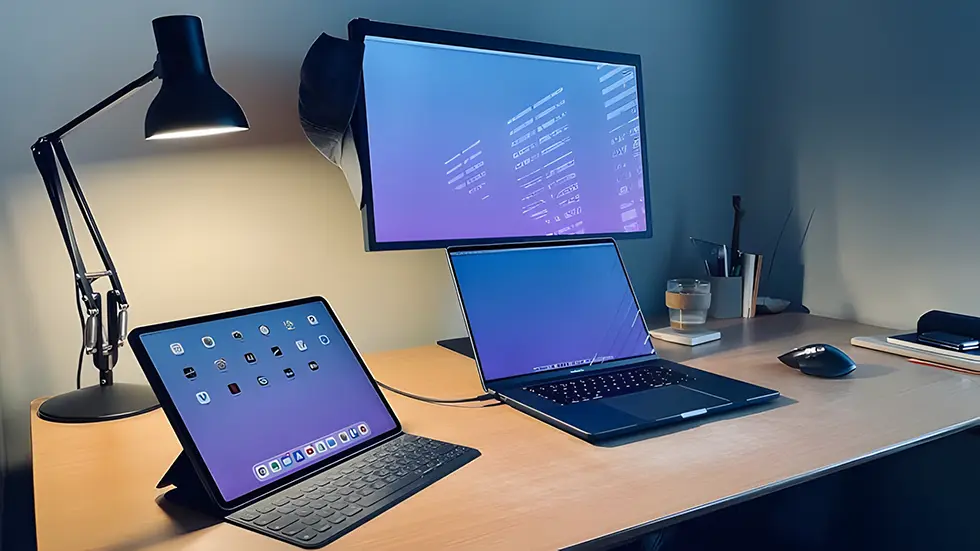
There are some apps that feel so natural and essential, it's weird Apple didn’t include them by default. If you use your Mac every day, you probably downloaded some of these already. If not, you're missing out. Here's a list of 10 apps that should honestly be part of macOS from day one.
1. MicAudioLevel: See if your mic is working
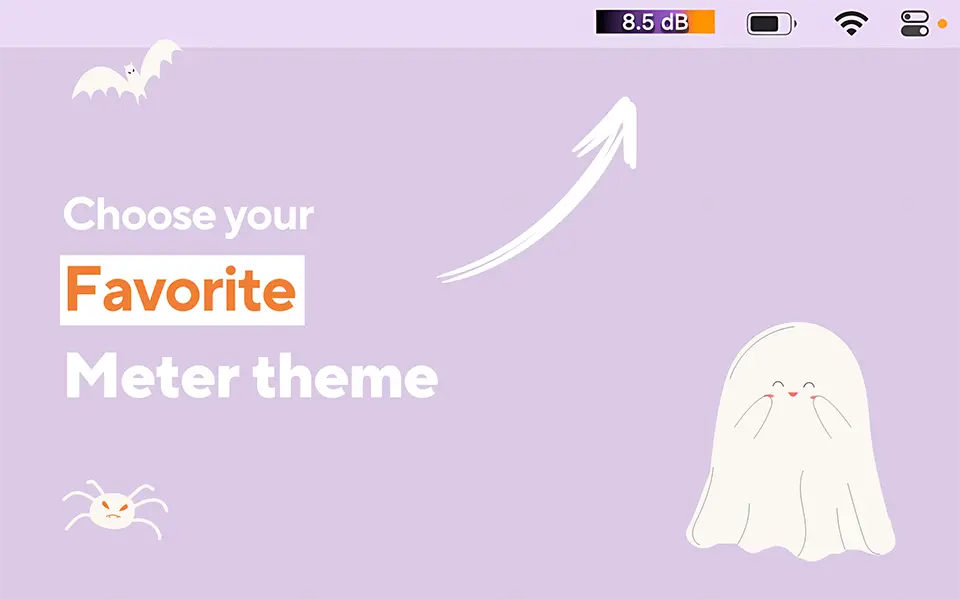
MicAudioLevel adds a tiny mic meter to your menu bar. That’s it. But it solves a big problem: knowing if your microphone is actually picking up sound. This is super useful for meetings, recordings, or podcasts. No more guessing if Zoom is hearing you or not. You see the sound level right away. It gives peace of mind. Apple should’ve built this into macOS years ago.

2. Hidden Bar: Clean up your menu bar
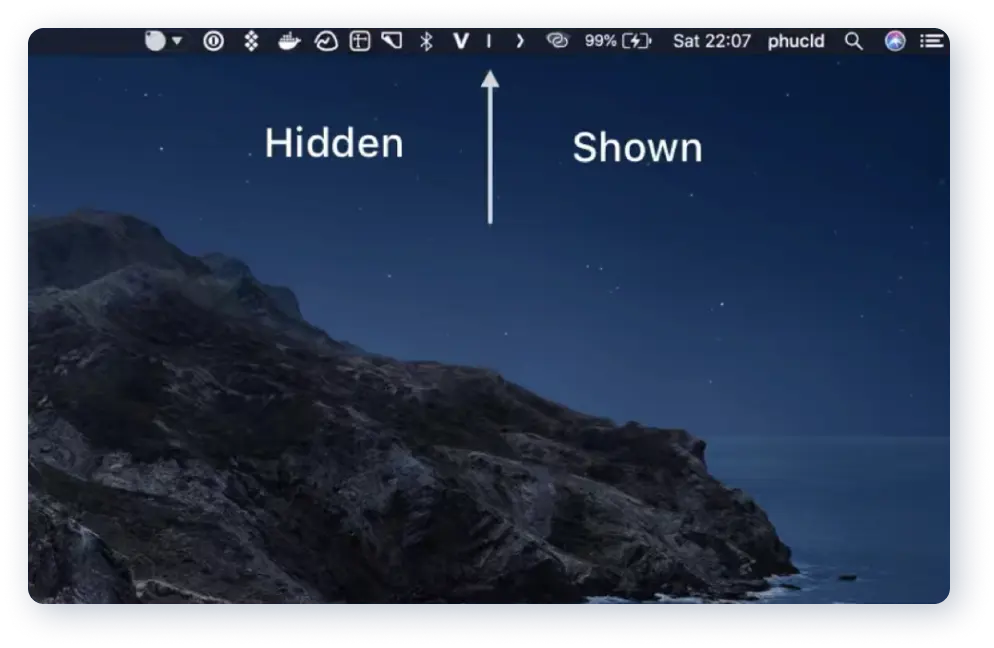
Hidden Bar hides the mess in your menu bar. You click a little arrow and all the extra icons disappear. It helps keep things tidy and focused. On smaller MacBooks, this saves space and makes the system feel less crowded. It works perfectly, and it’s free. Honestly, Apple should've made this part of System Settings.
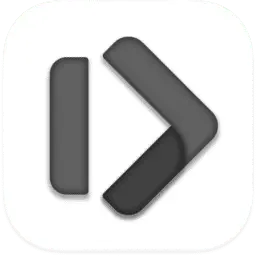
3. Rectangle: Snap windows like a pro
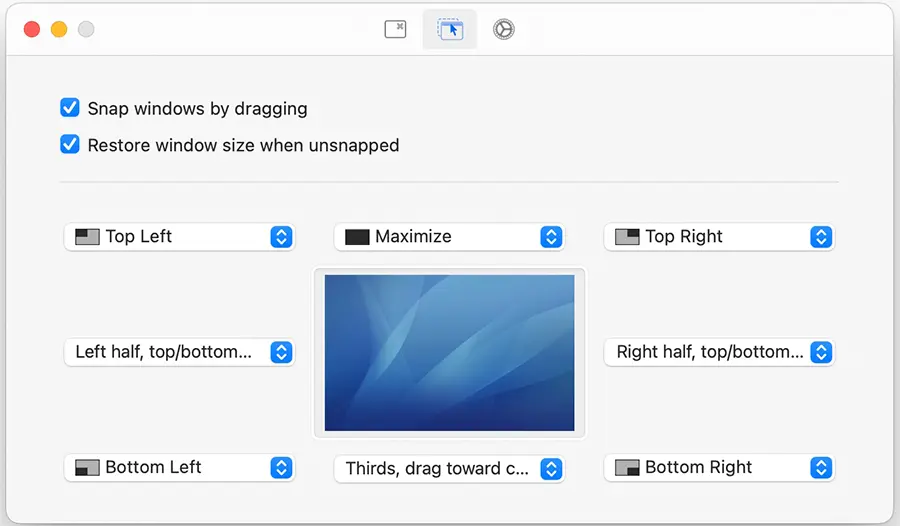
Rectangle lets you drag and snap windows to the sides, corners, or full screen with simple shortcuts. It’s fast and feels natural. Windows users have this built-in, and it’s strange that macOS still doesn’t offer it. Rectangle fills the gap perfectly. You’ll wonder how you lived without it.
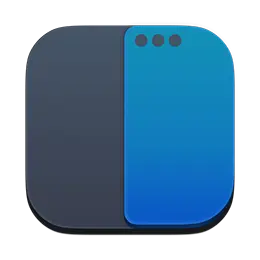
4. ColorSlurp: Pick any color on screen
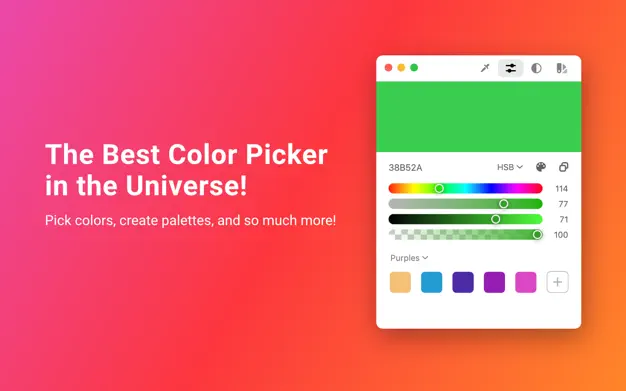
ColorSlurp is a color picker done right. You can grab any color on your screen and copy its code in one click. It supports many formats like HEX, RGB, and even Swift code. Designers and developers love it. But even if you just want to match a color for a slide or a post, it’s perfect. Apple should just bake this into the Digital Color Meter tool.

5. TextSniper: Copy text from anywhere
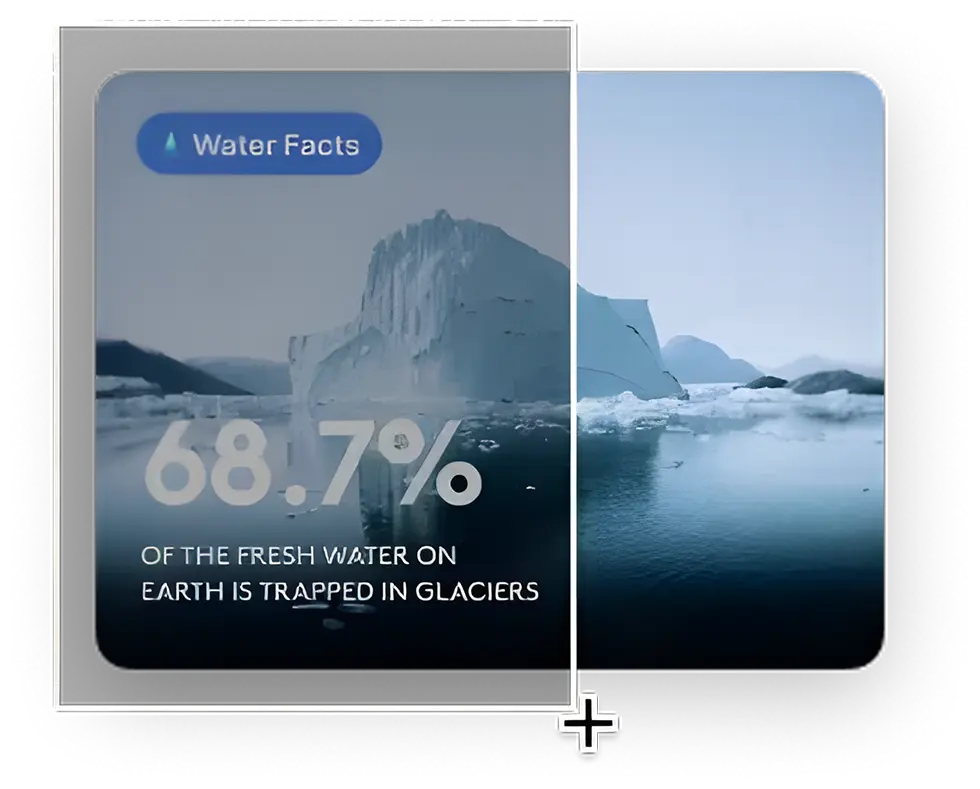
TextSniper lets you grab text from images, PDFs, and videos — basically anything on your screen. It works like a screenshot but gives you actual text you can paste. It’s fast and surprisingly accurate. Apple has Live Text now, but only in some apps. TextSniper works anywhere. This should be part of macOS by now.
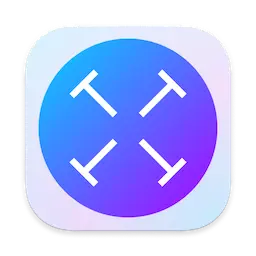
6. Hide My Bar: Only for MacBooks with Touch Bar
Hide My Bar is for people who still use a MacBook with a Touch Bar. It hides parts of the Touch Bar that you don’t need. It makes it simpler and more focused. You can keep just the stuff you care about visible. It’s small, but very helpful. Apple should’ve shipped this with the MacBook Pro Touch Bar models — would’ve made them more usable.
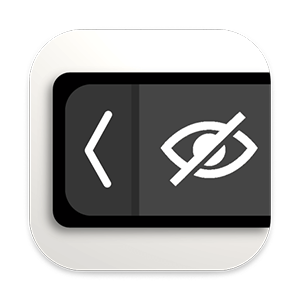
7. My Clocks: World clocks in your menu bar
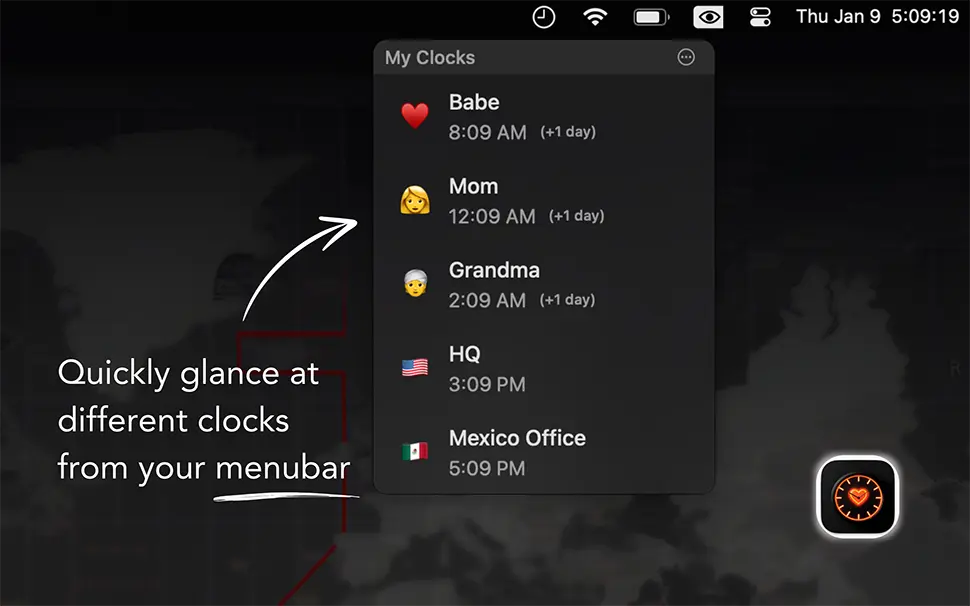
My Clocks lets you add different cities to your menu bar with custom labels and emojis. It's super useful if you work with people in other time zones. You can quickly glance at the time in Tokyo, Paris, or New York. Apple’s Clock widget is nice, but this lives in your menu bar, always visible. Clean, easy, and a no-brainer feature for macOS.
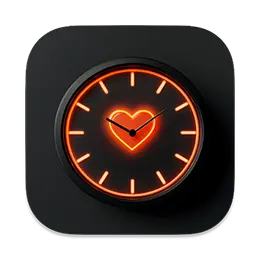
8. Dropover: Drag and hold files anywhere
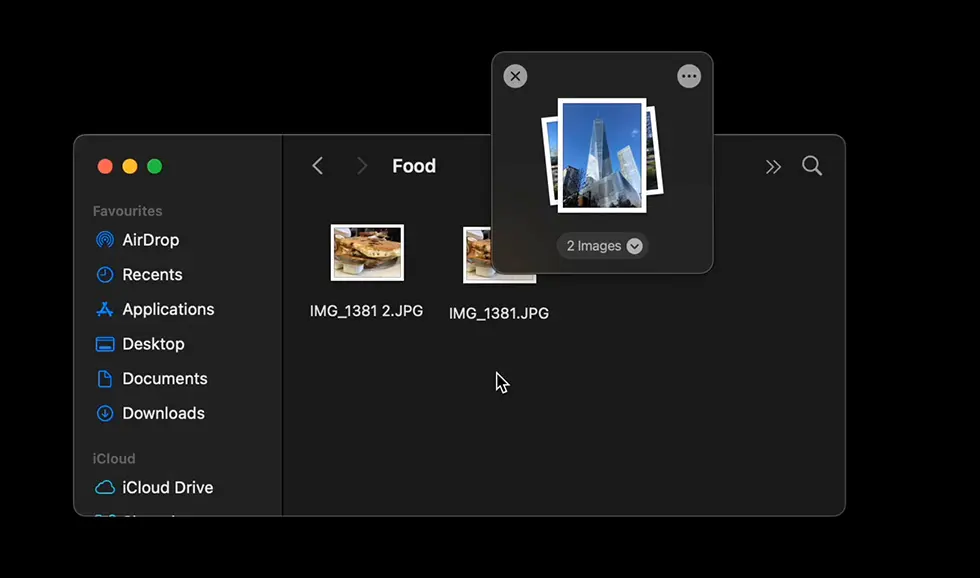
Dropover is like a temporary shelf for your files. You drag something into a little bubble, move to another app, then drop it where you need. It makes organizing and sharing files way easier. It's hard to explain until you try it — then it just clicks. This is the kind of simple utility that Apple should absolutely have built in.
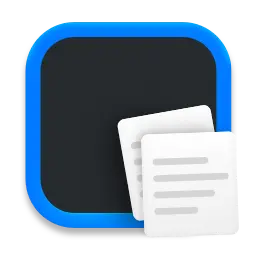
9. Recordia: Quick voice recorder in the menu bar
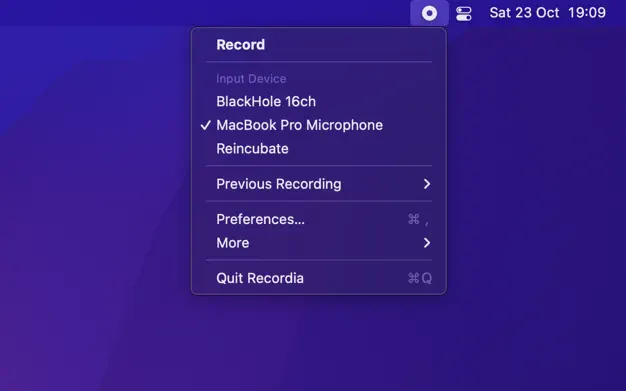
Recordia lets you record audio with one click from the menu bar. It’s perfect for quick thoughts, meetings, or ideas. It saves files right away and you can choose the format. You don’t have to open any app or mess with settings. Apple has Voice Memos, but it’s buried in the Launchpad. Recordia is way faster.

10. Skitch: Annotate screenshots instantly
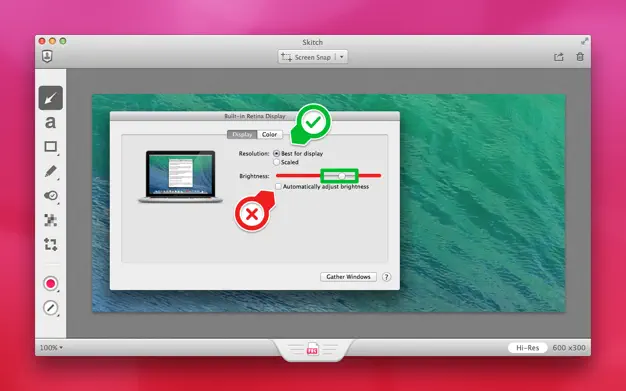
Skitch is the best way to quickly mark up screenshots. You can draw arrows, write notes, and blur stuff. It’s super fast and way more fun to use than Preview. Apple’s built-in tools are OK, but they’re slow and limited. Skitch makes annotation feel smooth and useful. It’s a must-have.